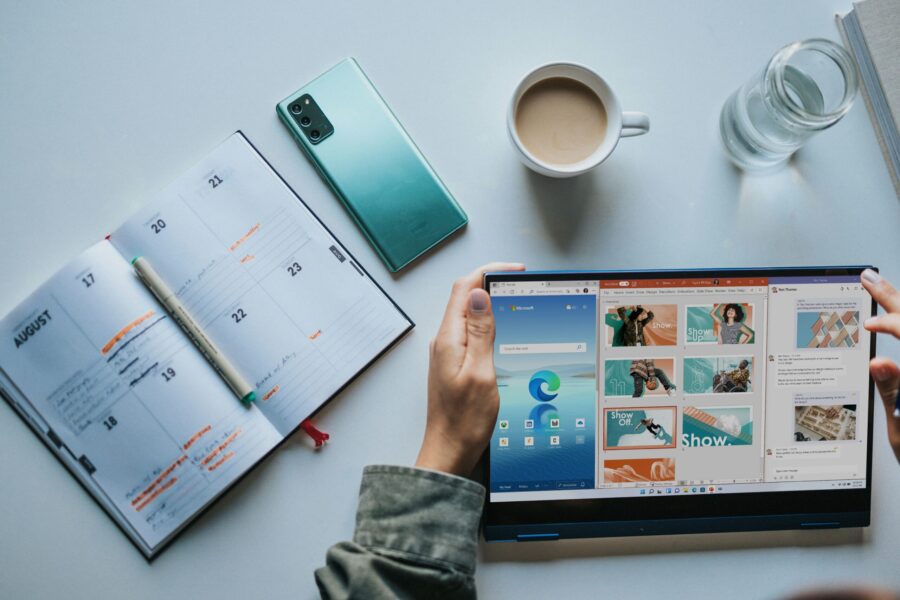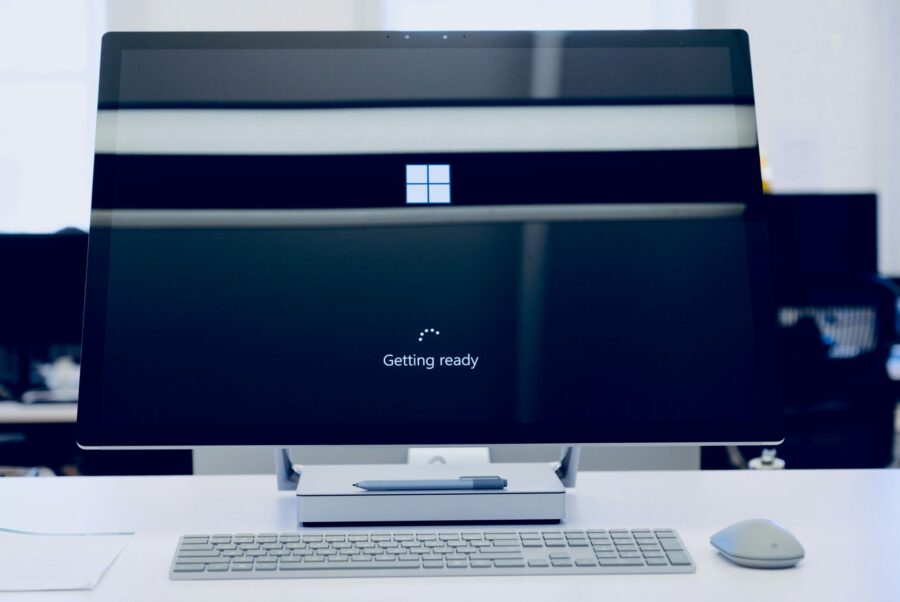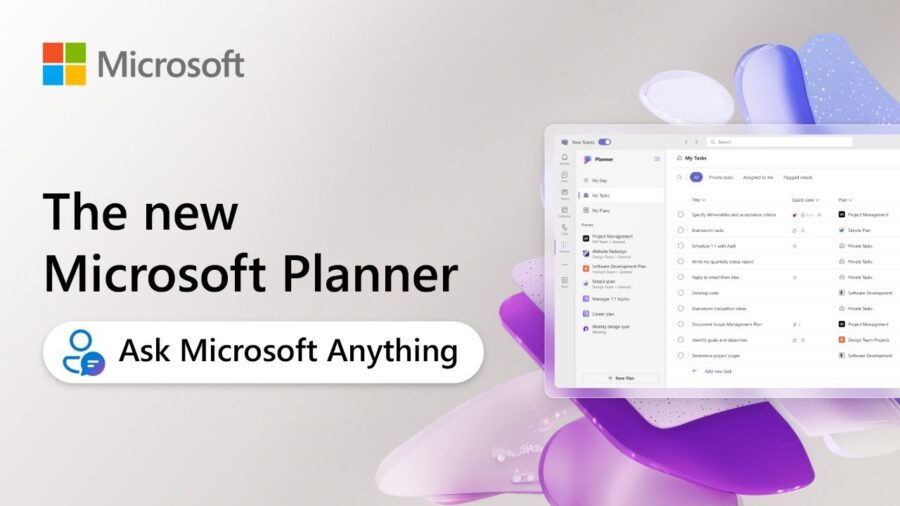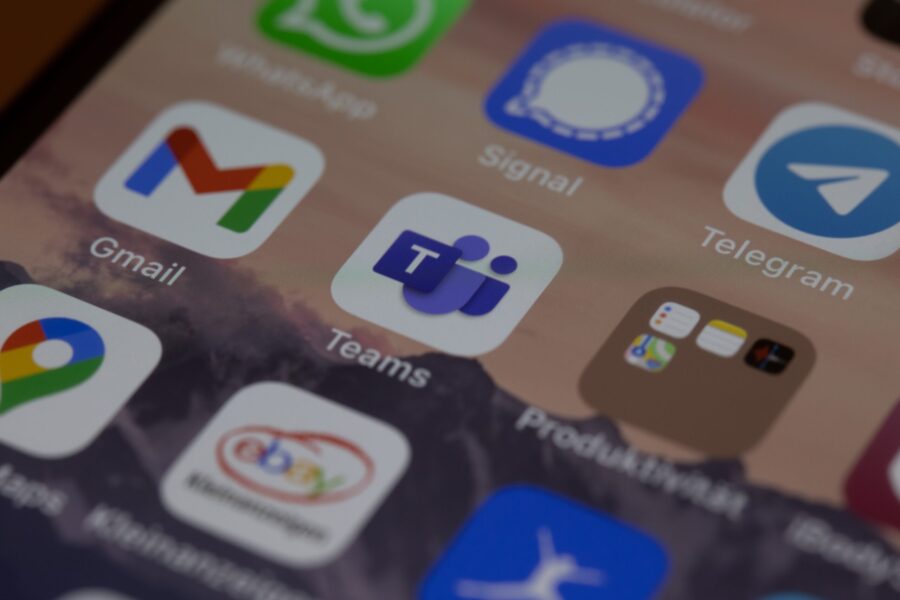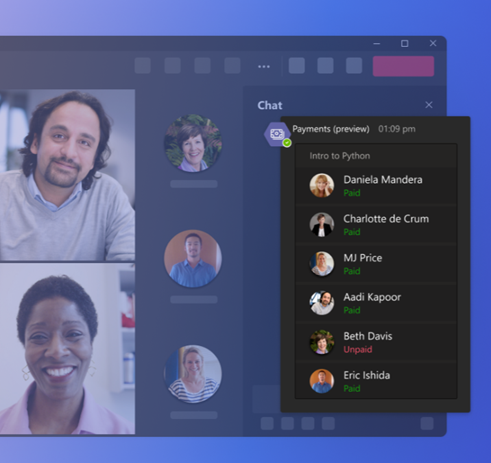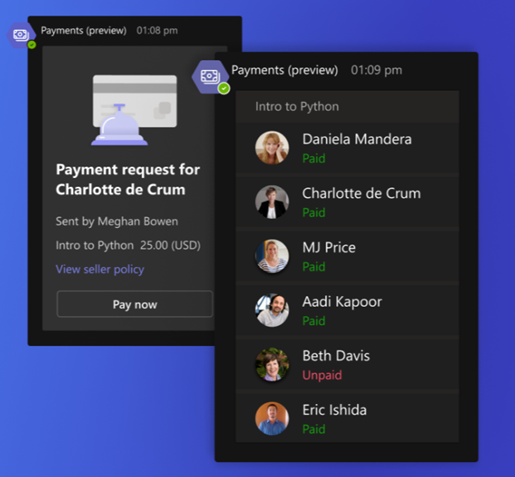Microsoft 365 is a strong set of tools created to make working together and staying safe easier on many devices and systems. It has well-known programs like Word, Excel, PowerPoint, and Outlook, as well as new ones like Teams and OneDrive. With its powerful features and cloud-based services, Microsoft 365 gives businesses a complete way to organize their operations and boost communication. This post will talk about ten important tips that will help you get the most out of your Microsoft 365 apps.
What Are the Key Features of Microsoft 365?
Microsoft 365 isn’t just a bunch of office programs; it’s a whole ecosystem that helps people work together, control their data, and stay safe. Some of the most popular tools and features include:
- Teams
- OneDrive
- Excel
- Word
- Power Apps
- Planner
- Forms
Microsoft Teams is a central hub for communication and teamwork that lets users share files, hold meetings, and easily connect to other Microsoft apps. OneDrive also offers safe cloud storage, so users can get to their files and share them from anywhere. To keep private data safe, Microsoft 365 also has advanced security features like multi-factor login and data encryption.
One great thing about Microsoft 365 is that it lets people work together in real time. Multiple people can work on papers at the same time with tools like Excel and Word. This makes them more productive and reduces the need for version control. Also, Microsoft 365 works with other useful programs, such as Power Apps and Power Automate, which let users create their own apps and make work more efficient.
Microsoft Planner is a visual tool for keeping track of projects and tasks that works with Microsoft 365. It gives teams a central place to make plans, give tasks, and keep track of work. This tool is great for keeping track of complicated projects and making sure everyone on the team is on the same page.
Along with these tools, Microsoft 365 comes with Microsoft Forms, which makes it easy to make polls, quizzes, and questionnaires. This tool helps with getting feedback, giving tests, and making the process of collecting data easier. Next, we’ll go into more detail on how you can optimize your Microsoft 365 experience.
How Can You Optimize Your Microsoft 365 Experience?
To truly benefit from Microsoft 365, it’s essential to understand how to optimize its features for your organization’s needs. Here are some key strategies:
Embracing Collaboration Tools
Microsoft Teams is a cornerstone of collaboration in Microsoft 365. By setting up channels for different projects or departments, teams can communicate effectively and share relevant documents. Additionally, integrating SharePoint allows for centralized document management, making it easier for teams to access and collaborate on files.
Customizing Your Environment
Customizing your Microsoft 365 environment can significantly enhance user adoption. By tailoring SharePoint sites and Teams channels to reflect your organization’s branding and workflow, you can create a more intuitive and personalized experience for employees. This customization helps ensure that users can easily find and utilize the tools they need.
Using Automation
The Power Platform, which includes Power Apps, Power Automate, and Power BI, offers powerful tools for automating tasks and gaining insights from data. By leveraging these tools, businesses can streamline processes, reduce manual labor, and make data-driven decisions more effectively.
Ensuring Data Security
Data security is paramount in today’s digital landscape. Microsoft 365 provides robust security features like Azure Information Protection and Advanced Threat Protection to safeguard sensitive information. Implementing these features and ensuring compliance with regulatory standards can protect businesses from data breaches and legal issues.
Staying Up-to-Date with Training
Microsoft regularly updates its products with new features and enhancements. Staying informed through Microsoft Learn and other training resources can help your organization remain competitive and ensure that employees are using the latest tools effectively.
Partnering with Experts
Working with experienced consultants or Microsoft Certified Professionals can provide valuable insights and guidance on how to best utilize Microsoft 365 for your specific business needs. These experts can help overcome challenges, optimize your environment, and unlock the full potential of Microsoft 365.
Managing Email and Time Effectively
Utilizing features like Focused Inbox and Quick Steps in Outlook can significantly streamline email management. Additionally, leveraging shared calendars and task management tools can enhance productivity and collaboration across teams.
Utilizing Microsoft 365 Across Devices
Microsoft 365 apps are available across multiple devices, including PCs, Macs, tablets, and mobile phones. Ensuring that employees can access these tools from anywhere can improve flexibility and responsiveness to business needs. In conclusion, maximizing your investment in Microsoft 365 requires a strategic approach that encompasses collaboration, customization, automation, security, and ongoing learning.
Take The Next Step with Microsoft 365
If you’re looking to enhance your organization’s productivity and collaboration, consider reaching out to us for expert guidance on implementing Microsoft 365 effectively. Our team can help you tailor Microsoft 365 to meet your unique business needs, ensuring you get the most out of this powerful suite of tools.
—
This Article has been Republished with Permission from The Technology Press.