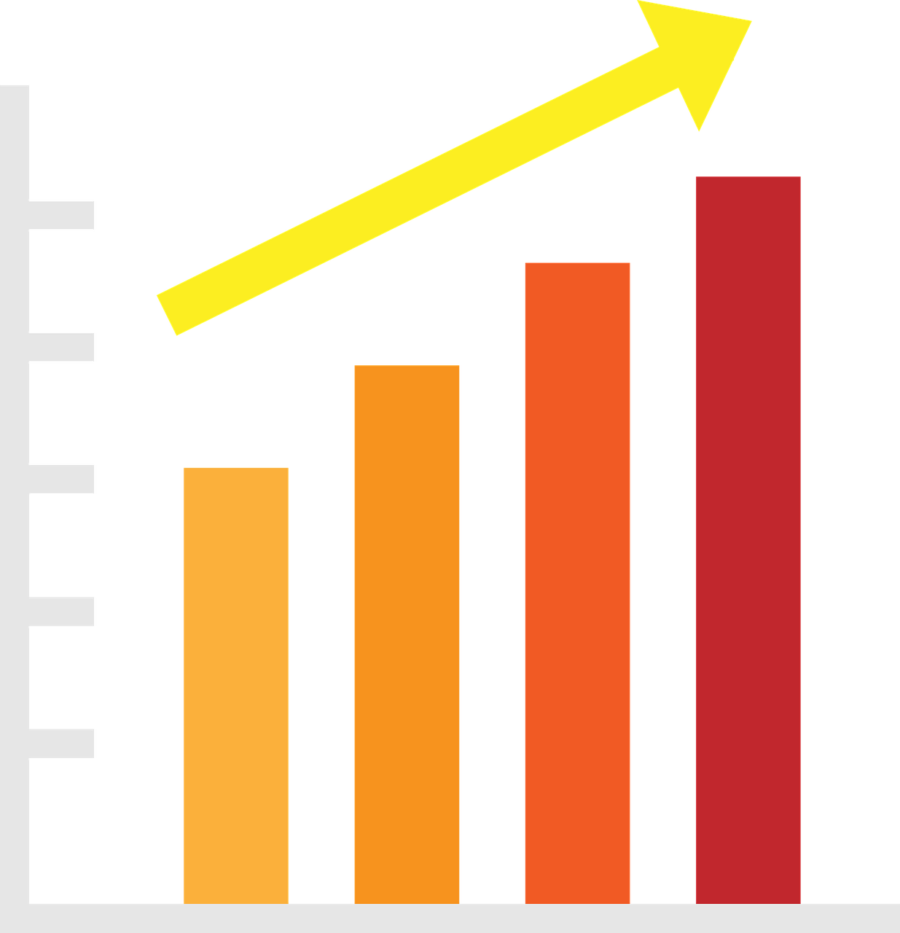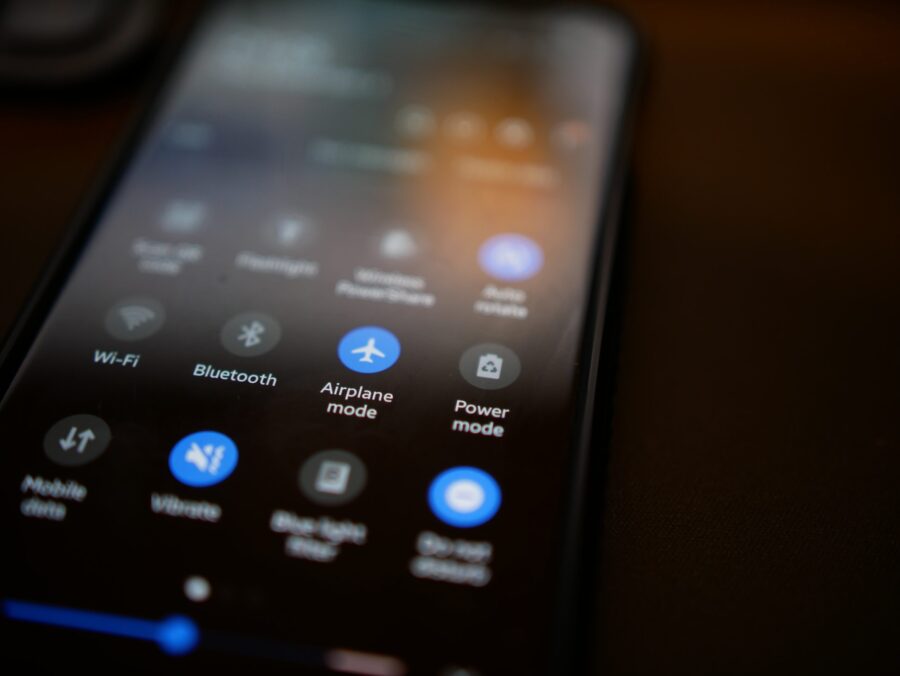You can make your computer experience more unique by changing the style of your desktop. It lets you organize your area well, which makes it easier to get to files and programs you use often. There are many ways to change things whether you’re using Windows, macOS, or Linux.
This can make a big difference in how your desktop looks and how it works, which can help you get more done and make your computer feel more like your own. We’ll look at ten ways to change the layout of your screen.
10 Ways to Customize Your Desktop
Customizing your desktop can be both fun and rewarding. It offers a wide range of possibilities, from changing backgrounds and themes to organizing icons and widgets. Here are ten tips to help you get started:
1. Change Your Desktop Background
One of the easiest and most effective ways to make your computer your own is to change the background of your screen. A lot of different pictures are available, such as family photos, artwork, and backgrounds that change throughout the day.
This can help make your workspace feel more like home. For instance, if you’re working on a creative project, a bright and colorful background might help you think of new ideas. On the other hand, if you need to concentrate, a more muted image might be better.
Most of the time, you have to go to your operating system’s settings to change your screen background. Right-click on the screen in Windows and choose “Personalize.” Then you can pick a background from your files or one of the ones that come with Windows. Mac users can choose or share a new background picture by going to System Preferences > Desktops & Screensaver.
2. Use Custom Themes
Using custom themes can completely overhaul the look of your desktop, including colors, fonts, and even the design of windows and menus. Themes are available for most operating systems and can be easily installed from the internet or created using third-party software. Custom themes allow you to match your desktop to your personal style or work environment, making your computer feel more personalized.
For Windows users, themes can be downloaded from the Microsoft Store or from third-party websites. macOS users can also find themes online, though they might require additional software to install. Linux users often have the most flexibility, as they can customize almost every aspect of their desktop using open-source tools.
3. Organize Icons and Folders
Organizing icons and folders is essential for keeping your desktop clutter-free and accessible. By categorizing files and applications into logical groups, you can quickly find what you need without having to search through a messy desktop. This organization can significantly reduce stress and improve productivity.
To organize your icons and folders, you can create folders for different types of files or projects and place them in a logical order on your desktop. You can also use labels or colors to differentiate between different types of files. Additionally, consider using the “Dock” on macOS or the “Taskbar” on Windows to pin frequently used applications for easy access.
4. Add Widgets and Gadgets
Adding widgets and gadgets can provide quick access to information like weather forecasts, news updates, or system performance metrics. These small applications can be placed anywhere on the desktop, making them a convenient way to stay informed without cluttering your workspace. Widgets can be particularly useful for monitoring system resources or staying up-to-date with current events.
On Windows, you can use tools like Rainmeter to create custom widgets. On macOS, GeekTool is a popular choice for adding custom widgets to your desktop. Linux users can use tools like Conky to display system information in a customizable format.
5. Create Custom Icons
Creating custom icons is another way to personalize your desktop. By designing or downloading custom icons, you can replace the default icons for folders, files, and applications, giving your desktop a consistent look that reflects your style. Custom icons can make your desktop feel more cohesive and visually appealing.
To create custom icons, you can use graphic design software like Adobe Photoshop or free alternatives like GIMP. Once you’ve designed your icons, you can replace the default icons by right-clicking on the file or folder and selecting “Properties” (on Windows) or “Get Info” (on macOS), then dragging your custom icon into the icon preview area.
6. Set Up Multiple Desktops
Setting up multiple desktops or workspaces is a powerful feature available on many operating systems. This allows users to separate different tasks or projects into distinct environments, reducing clutter and improving focus. Multiple desktops can help you stay organized and avoid distractions.
On Windows, you can use the Task View feature to create multiple desktops. On macOS, you can use Spaces to set up different workspaces. Linux users often use tools like GNOME or KDE to manage multiple desktops.
7. Use Keyboard Shortcuts
Using keyboard shortcuts is a simple yet effective way to streamline your workflow. By assigning custom shortcuts to frequently used applications or actions, you can save time and improve productivity. Custom shortcuts can help you work more efficiently by reducing the need to navigate menus or click through multiple windows.
To create custom shortcuts, you typically need to access your operating system’s keyboard settings. On Windows, you can go to Settings > Ease of Access > Keyboard to set up custom shortcuts. On macOS, you can use the Keyboard preferences in System Preferences to create custom shortcuts.
8. Automate Tasks
Automating tasks is another powerful customization strategy. Tools like AutoHotkey for Windows or Automator for macOS enable users to create scripts that automate repetitive tasks, freeing up time for more important activities. Automation can significantly reduce the time spent on routine tasks, allowing you to focus on more creative or strategic work.
To automate tasks, you can start by identifying repetitive actions you perform regularly, such as renaming files or sending emails. Then, use automation software to create scripts that perform these tasks automatically. This can range from simple actions to complex workflows that involve multiple applications.
9. Customize The Taskbar or Dock
To get the most out of your desktop setup, you can change the taskbar or dock. You can make your desktop easier to use and understand by moving icons around, adding custom tools, or changing how these things look. A dock or desktop that is well-organized can help you get to your most-used programs quickly.
When you right-click on the taskbar in Windows, you can change how it looks and add new icons. You can pin apps to the dock on macOS so they are easy to get to. You can also change the dock’s size and location to fit your needs.
10. Use Third-Party Software
Using third-party software can enhance your desktop customization experience. Programs like Rainmeter for Windows or GeekTool for macOS allow users to create custom widgets and skins that can display a wide range of information, from system stats to inspirational quotes. Third-party software provides a high degree of flexibility, enabling users to design their desktops with unique and functional elements.
To get started with third-party software, you can explore online communities or forums where users share their customizations and provide tutorials on how to implement them. This can be a great way to find inspiration and learn new techniques for customizing your desktop.
Try Customizing Your Desktop
It’s fun and satisfying to change the layout of your desktop, and it can make your computer experience much better. There are many ways to make your computer feel more like your own, whether you want to be more productive, show off your talent, or just make it feel more like you. You can make a workspace that fits your wants and style perfectly by exploring the different customization options. If you want to know more about designing your desktop or need help putting these ideas into action, please don’t hesitate to get in touch with us.
—
This Article has been Republished with Permission from The Technology Press.