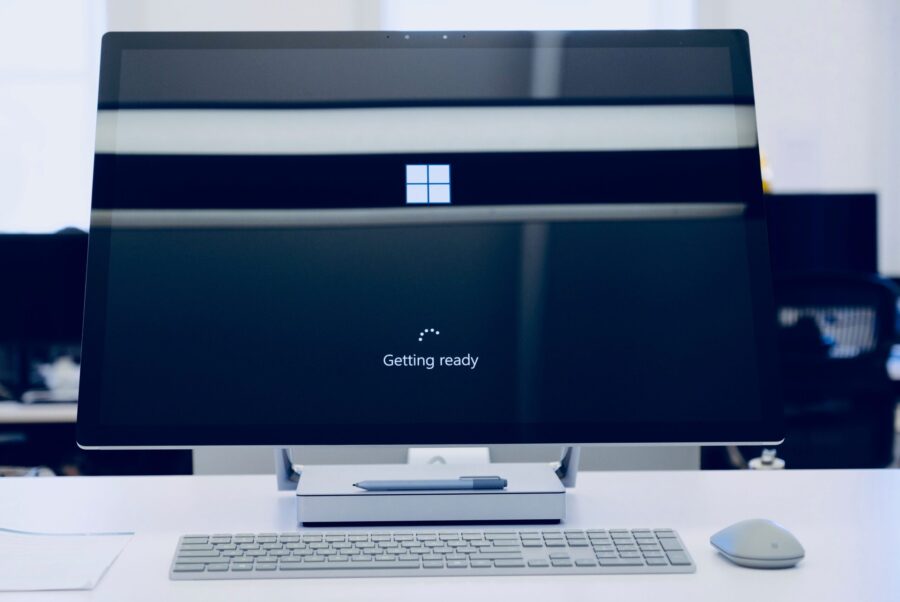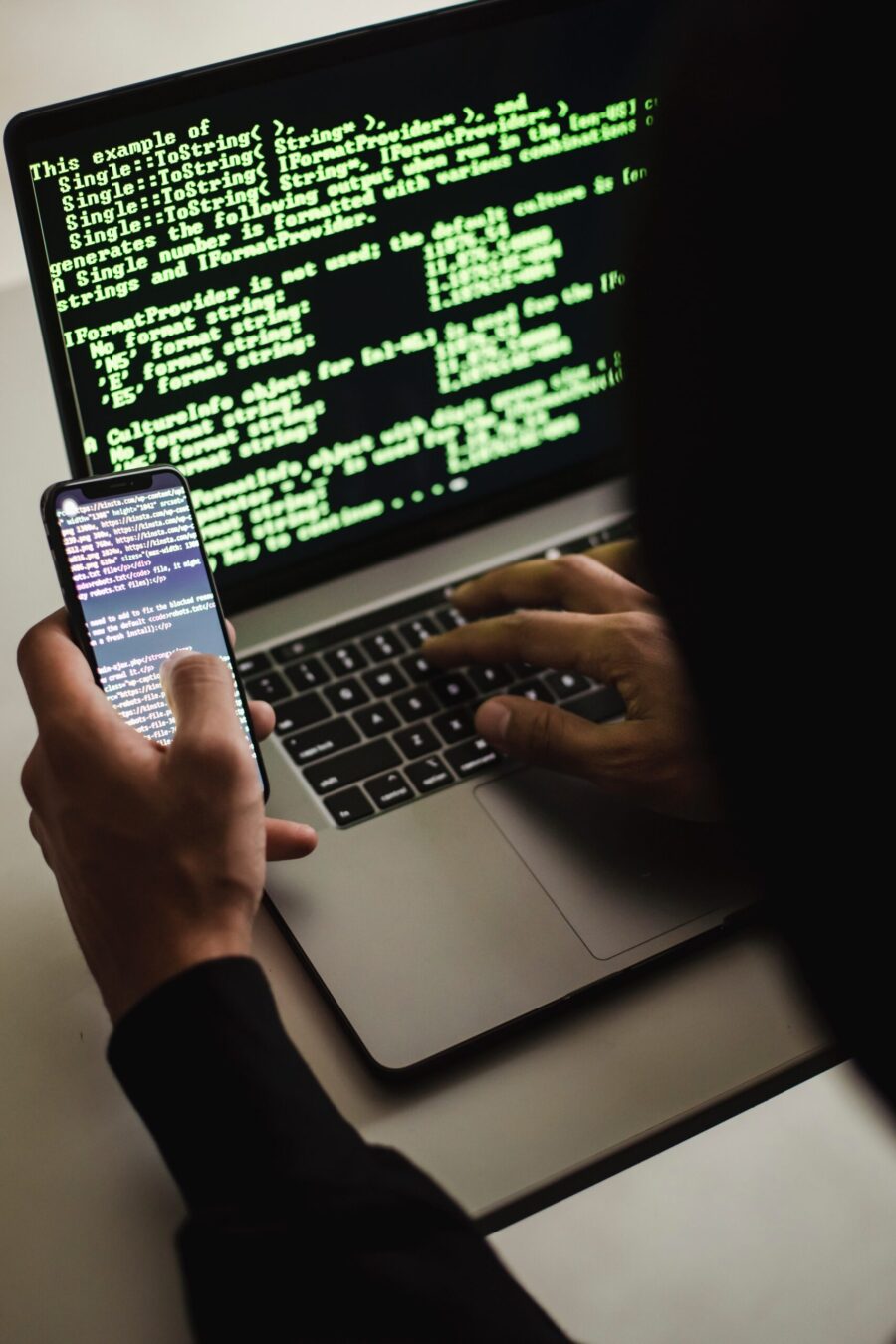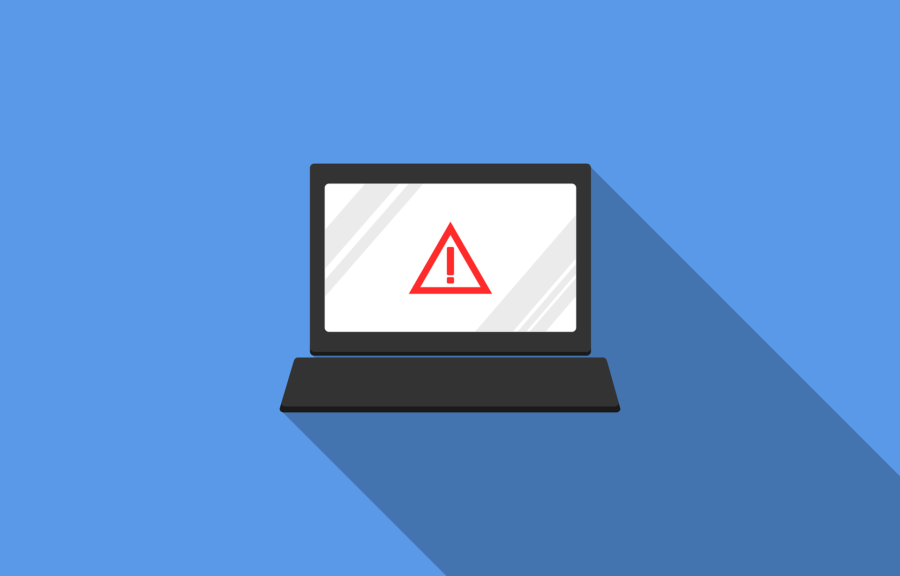Misconfiguration of cloud solutions is often overlooked when companies plan cybersecurity strategies. Cloud apps are typically quick and easy to sign up for. The user often assumes that they don’t need to worry about security because it’s handled.
This is an incorrect assumption because cloud security is a shared model. The provider of the solution handles securing the backend infrastructure. But the user is responsible for configuring security settings in their account properly.
The problem with misconfiguration is huge. It’s the number one cause of cloud data breaches. It’s also an unforced error. Misconfiguration means that a company has made a mistake. It hasn’t adequately secured its cloud application.
Perhaps they gave too many employees administrative privileges. Or, they may have neglected to turn on a security function. One that prevented the downloading of cloud files by an unauthorized user.
Misconfiguration covers a wide range of negligent behavior. It all has to do with cloud security settings and practices. A finding in The State of Cloud Security 2021 report shed light on how common this issue is. 45% of organizations experience between 1 and 50 cloud misconfigurations per day.
Some of the main causes of misconfiguration are:
- Lack of adequate oversight and controls
- A team lacking security awareness
- Too many cloud APIs to manage
- No adequate cloud environment monitoring
- Negligent insider behavior
- Not enough expertise in cloud security
Use the tips below to reduce your risk of a cloud data breach and improve cloud security.
Enable Visibility into Your Cloud Infrastructure
Do you know all the different cloud apps employees are using at your business? If not, you’re not alone. It’s estimated that shadow IT use is approximately 10x the size of known cloud use.
When an employee uses a cloud app without authorization, it’s considered “shadow IT.” This is because the app is in the shadows so to speak, outside the purview of the company’s IT team.
How can you protect something you don’t know about? This is why shadow cloud applications are so dangerous. And why they often result in breaches due to misconfiguration.
Gain visibility into your entire cloud environment, so you know what you need to protect. One way you can do this is through a cloud access security application.
Restrict Privileged Accounts
The more privileged accounts you have, the higher the risk of a misconfiguration. There should be very few users that can change security configurations. You don’t want someone that doesn’t know better to accidentally open a vulnerability. Such as removing a cloud storage sharing restriction. It could leave your entire environment a sitting duck for hackers.
Audit privileged accounts in all cloud tools. Then, reduce the number of administrative accounts to a least needed to operate.
Put in Place Automated Security Policies
Automation helps mitigate human error. Automating as many security policies as possible helps prevent cloud security breaches.
For example, if you use a feature like sensitivity labels in Microsoft 365, you can set a “do not copy” policy. It will follow the file through each supported cloud application. Users don’t need to do anything to enable it once you put the policy in place.
Use a Cloud Security Audit Tool (Like Microsoft Secure Score)
How secure is your cloud environment? How many misconfigurations might there be right now? It’s important to know this information so you can correct issues to reduce risk.
Use an auditing tool, like Microsoft Secure Score. You want a tool that can scan your cloud environment and let you know where problems exist. It should also be able to provide recommended remediation steps.
Set Up Alerts for When Configurations Change
Once you get your cloud security settings right, they won’t necessarily stay that way. Several things can cause a change in a security setting without you realizing it. These include:
- An employee with elevated permissions accidentally changes them
- A change caused by an integrated 3rd party plug-in
- Software updates
- A hacker that has compromised a privileged user credential
Be proactive by setting up alerts. You should have an alert for any significant change in your cloud environment. For example, when the setting to force multi-factor authentication gets turned off.
If an alert is set up, then your team knows right away when a change occurs to an important security setting. This allows them to take immediate steps to research and rectify the situation.
Have a Cloud Specialist Check Your Cloud Settings
Business owners, executives, and office managers aren’t cybersecurity experts. No one should expect them to know how to configure the best security for your organization’s needs.
It’s best to have a cloud security specialist from a trusted IT company check your settings. We can help ensure that they’re set up to keep your data protected without restricting your team.
Improve Cloud Security & Lower Your Chances for a Data Breach
Most work is now done in the cloud, and companies store data in these online environments. Don’t leave your company at risk by neglecting misconfiguration. Give us a call today to set up a cloud security assessment.
This Article has been Republished with Permission from The Technology Press.